-
Produto adicionado ao carrinho
| US | LATAM | UK |
|---|---|---|
| -- | 14 | 0K |
| 2K | 15 | 1K |
| 3K | 16 | 2K |
| 4K | 17 | 3K |
| 5K | 18 | 4K |
| 5,5K | 19 | 5K |
| 6K | 20 | 5,5K |
| 6,5K | 21 | 6K |
| 7,5K | 22 | 7K |
| 8K | 23 | 7,5K |
| 9K | 24 | 8,5K |
| 10K | 25 | 9,5K |
| 10,5K | 26 | 10K |
| 11,5K | 27 | 11K |
| 12K | 28 | 11,5K |
| 12,5K | 28.5 | 12K |
| 13K | 29 | 12,5K |
| 13,5K | 29.5 | 13K |
| 1 | 30 | 13,5K |
| 1.5 | 31 | 1 |
| 2 | 31.5 | 1.5 |
| 2.5 | 32 | 2 |
| 3 | 32.5 | 2.5 |
| 3.5 | 33 | 3 |
| 4.5 | 34 | 4 |
| 5 | 35 | 4.5 |
| 5.5 | 35.5 | 5 |
| 6 | 36 | 5.5 |
| 6.5 | 37 | 6 |
| 7 | 38 | 6.5 |
| US | LATAM | EURO | UK |
|---|---|---|---|
| 5.5 | 34 | 36 | 4 |
| 6 | 35 | 37 | 4.5 |
| 7 | 36 | 38 | 5.5 |
| 7.5 | 37 | 39 | 6 |
| 8 | 38 | 40 | 6.5 |
| 8.5 | 39 | 40.5 | 7 |
| US | LATAM | EURO | UK |
|---|---|---|---|
| 6.5 | 37 | 39 | 6 |
| 7 | 38 | 40 | 6.5 |
| 7.5 | 39 | 41 | 7 |
| 8.5 | 40 | 42 | 8 |
| 9.5 | 41 | 43 | 9 |
| 10 | 42 | 44 | 9.5 |
| 11 | 43 | 45 | 10.5 |
| 12 | 44 | 46 | 11 |
| 12.5 | 45 | 47 | 12 |
| US | LATAM | CMS |
|---|---|---|
| 6.5 | 37 | 24.5 |
| 7 | 37.5 | 25 |
| 7.5 | 38 | 25.5 |
| 8 | 38.5 | 26 |
| 8.5 | 39 | 26.5 |
| 9 | 40 | 27 |
| 9.5 | 41 | 27.5 |
| 10 | 41.5 | 28 |
| 10.5 | 42 | 28.5 |
| 11 | 43 | 29 |
| 11.5 | 43.5 | 29.5 |
| 12 | 44 | 30 |
| 13 | 45 | 31 |
| 14 | 46 | 32 |
| 15 | 47 | 33 |
| 16 | 48 | 34 |
| 17 | 49 | 35 |
| US | LATAM | EURO | CMS |
|---|---|---|---|
| 5 | 33 | 35 | 22 |
| 5.5 | 34 | 36 | 22.5 |
| 6.5 | 35 | 37.5 | 23 |
| 7 | 36 | 38 | 23.5 |
| 7.5 | 37 | 39 | 24 |
| 8.5 | 38 | 40 | 25 |
| 9 | 39 | 40.5 | 25.5 |
| US | LATAM |
|---|---|
| k10 | 26 |
| k11 | 27 |
| k12 | 28 |
| k13 | 29 |
| 1 | 30 |
| 2 | 31 |
| 2.5 | 32 |
| 3 | 33 |
| 4 | 34 |
| 5 | 35 |
| 6 | 36 |
| 6.5 | 37 |
| 7 | 38 |
| US | LATAM | EURO | CMS |
|---|---|---|---|
| 4 | 34 | 36 | 22.5 |
| 4.5 | 35 | 37 | 23 |
| 5.5 | 36 | 38 | 23.5 |
| 6.5 | 37 | 39.5 | 24.5 |
| 7.5 | 38 | 40.5 | 25.5 |
| 8 | 39 | 41.5 | 26 |
| 9 | 40 | 42.5 | 27 |
| 9.5 | 41 | 43.5 | 27.5 |
| 10.5 | 42 | 44.5 | 28.5 |
| 11.5 | 43 | 46 | 29.5 |
| 12 | 44 | 46.5 | 30 |
| 12.5 | 45 | 47 | 30.5 |
| 13 | 46 | 48 | 31 |
| 14 | 47 | 49 | 32 |
| 15 | 48 | 50.5 | 33 |
| - | - | - | 12 |
| US | LATAM | CMS |
|---|---|---|
| 4 | 35 | 22,2 |
| 5 | 36 | 23 |
| 5.5 | 36 ½ | 23,4 |
| 6 | 37 | 23,8 |
| 6.5 | 37 ½ | 24,2 |
| 7 | 38 | 24,6 |
| 7.5 | 38 ½ | 25 |
| 8 | 39 | 25,4 |
| 8.5 | 39 ½ | 25,8 |
| 9 | 40 | 26,3 |
| 9.5 | 40 ½ | 26,7 |
| 10 | 41 | 27,2 |
| 11 | 42 | 27,6 |
| US | LATAM | CMS |
|---|---|---|
| 6 | 39 | 25 |
| 6.5 | 39 ½ | 25,4 |
| 7 | 40 | 25,8 |
| 7.5 | 40 ½ | 26,2 |
| 8 | 41 | 26,6 |
| 8.5 | 41 ½ | 27 |
| 9 | 42 | 27,4 |
| 9.5 | 42 ½ | 27,9 |
| 10 | 43 | 28,3 |
| 10.5 | 43 ½ | 28,7 |
| 11 | 44 | 29,1 |
| 11.5 | 44 ½ | 29,5 |
| 12 | 45 | 29,9 |
| 13 | 46 | 30,3 |
| 14 | 47 | 30,7 |
| US | LATAM | CMS |
|---|---|---|
| 4 | 33 | 22 |
| 4.5 | 34 | 22.5 |
| 5.5 | 35 | 23.5 |
| 6 | 36 | 24 |
| 7 | 37 | 25 |
| 7.5 | 38 | 25.5 |
| 8.5 | 39 | 26.5 |
| 9 | 40 | 27 |
| 10 | 41 | 28 |
| 10.5 | 42 | 28.5 |
| 11.5 | 43 | 29.5 |
| 12.5 | 44 | 30.5 |
| US | LATAM |
|---|---|
| C4/C5 | 22/23 |
| C6/C7 | 24/25 |
| C8/C9 | 26/27 |
| C10/C11 | 28/29 |
| C12/C13 | 30/31 |
| M1/W3 | 32 |
| M2/W4 | 33 |
| US | LATAM | CMS |
|---|---|---|
| 4 | 33 | 22 |
| 4.5 | 34 | 22.5 |
| 5.5 | 35 | 23.5 |
| 6 | 36 | 24 |
| 7 | 37 | 25 |
| 7.5 | 38 | 25.5 |
| 8.5 | 39 | 26.5 |
| 9 | 40 | 27 |
| 10 | 41 | 28 |
| 10.5 | 42 | 28.5 |
| 11.5 | 43 | 29.5 |
| 12.5 | 44 | 30.5 |
| US | LATAM | CMS |
|---|---|---|
| 4 | 33 | 22 |
| 4.5 | 34 | 22.5 |
| 5.5 | 35 | 23.5 |
| 6 | 36 | 24 |
| 7 | 37 | 25 |
| 7.5 | 38 | 25.5 |
| 8.5 | 39 | 26.5 |
| 9 | 40 | 27 |
| 10 | 41 | 28 |
| 10.5 | 42 | 28.5 |
| 11.5 | 43 | 29.5 |
| 12.5 | 44 | 30.5 |
| US | LATAM | CMS |
|---|---|---|
| 4 | 33 | 22 |
| 4.5 | 34 | 22.5 |
| 5.5 | 35 | 23.5 |
| 6 | 36 | 24 |
| 7 | 37 | 25 |
| 7.5 | 38 | 25.5 |
| 8.5 | 39 | 26.5 |
| 9 | 40 | 27 |
| 10 | 41 | 28 |
| 10.5 | 42 | 28.5 |
| 11.5 | 43 | 29.5 |
| 12.5 | 44 | 30.5 |
| US | LATAM | EURO | CMS |
|---|---|---|---|
| 6.5 | 34 | 36 | 23 |
| 7 | 35 | 37 | 23.5 |
| 7.5 | 36 | 38 | 24 |
| 8 | 37 | 38.5 | 24.5 |
| 8.5 | 38 | 39.5 | 25 |
| 9 | 39 | 40 | 25.5 |
| 10 | 40 | 41.5 | 26.5 |
| 10.5 | 40.5 | 42 | 27 |
| 11 | 41 | 42.5 | 27.5 |
| 11.5 | 42 | 43.5 | 28 |
| 12 | 42.5 | 44 | 28.5 |
| US | LATAM | EURO | CMS |
|---|---|---|---|
| 5 | 34 | 36 | 23 |
| 5.5 | 35 | 37 | 23.5 |
| 6 | 36 | 38 | 24 |
| 6.5 | 37 | 38.5 | 24.5 |
| 7 | 38 | 39.5 | 25 |
| 7.5 | 39 | 40 | 25.5 |
| 8.5 | 40 | 41.5 | 26.5 |
| 9 | 40.5 | 42 | 27 |
| 9.5 | 41 | 42.5 | 27.5 |
| 10 | 42 | 43.5 | 28 |
| 10.5 | 42.5 | 44 | 28.5 |
| 11 | 43 | 44.5 | 29 |
| 11.5 | 43.5 | 45 | 29.5 |
| 12 | 44 | 46 | 30 |
| 13 | 45 | 47 | 31 |
| 14 | 46 | 48.5 | 32 |
| 15 | 47 | 50 | 33 |
| 16 | 48 | 51 | 34 |
| US | LATAM | CMS |
|---|---|---|
| 5 | 34 | 22.5 |
| 6 | 35 | 23 |
| 7 | 36 | 24 |
| 7.5 | 37 | 24.5 |
| 8.5 | 38 | 25.5 |
| 9 | 39 | 26.5 |
| US | LATAM |
|---|---|
| 11.5 | 27 |
| 12 | 28 |
| 12.5 | 28.5 |
| 13 | 29 |
| 13.5 | 30 |
| 1 | 30.5 |
| 1.5 | 31 |
| 2 | 31.5 |
| 2.5 | 32 |
| 3 | 33 |
| 3.5 | 34 |
| 4 | 34 |
| 4.5 | 35 |
| US | LATAM | CMS |
|---|---|---|
| 5 | 36 | 23 |
| 6 | 37 | 24.5 |
| 7 | 38 | 25 |
| 8 | 39 | 25.5 |
| 9 | 40 | 26.5 |
| 9.5 | 41 | 27.5 |
| 10 | 42 | 28 |
| 11 | 43 | 29 |
| 11.5 | 44 | 30 |
| 12 | 45 | 30.5 |
| 13 | 46 | 31 |
| 14 | 47 | 32 |
| 15 | 48 | 33 |
| 16 | 49 | 34 |
| 17 | 50 | 35 |
| 18 | 51 | 36 |
| US | LATAM | EURO | CMS |
|---|---|---|---|
| 4 | 32.5 | 34.5 | 21 |
| 4.5 | 33 | 35 | 21.5 |
| 5 | 33.5 | 35.5 | 22 |
| 5.5 | 34 | 36 | 22.5 |
| 6 | 35 | 36.5 | 23 |
| 6.5 | 35.5 | 37.5 | 23.5 |
| 7 | 36 | 38 | 24 |
| 7.5 | 37 | 38.5 | 24.5 |
| 8 | 37.5 | 39 | 25 |
| 8.5 | 38 | 40 | 25.5 |
| 9 | 39 | 40.5 | 26 |
| 9.5 | 39.5 | 41 | 26.5 |
| 10 | 40 | 42 | 27 |
| 10.5 | 41 | 42.5 | 27.5 |
| 11 | 41.5 | 43 | 28 |
| US | LATAM | EURO | CMS |
|---|---|---|---|
| 8,5c | 24.5 | 25.5 | 14.5 |
| 9c | 25 | 26 | 15 |
| 9,5c | 25.5 | 26.5 | 15.5 |
| 10c | 26 | 27 | 16 |
| 10,5c | 26.5 | 27.5 | 16.5 |
| 11c | 27 | 28 | 17 |
| 11,5c | 28 | 29 | 17.5 |
| 12c | 28.5 | 29.5 | 18 |
| 12,5c | 29 | 30 | 18.5 |
| 13 | 30 | 31 | 19 |
| 13,5c | 30.5 | 31.5 | 19.5 |
| 1y | 31 | 32 | 20 |
| 1,5y | 32 | 33 | 20.5 |
| 2y | 32.5 | 33.5 | 21 |
| 2,5y | 33 | 34 | 21.5 |
| 3y | 33.5 | 35 | 22 |
| 3,5y | 34 | 35.5 | 22.5 |
| 4y | 34.5 | 36 | 23 |
| 4,5y | 35 | 36.5 | 23.5 |
| 5y | 35.5 | 37 | 23.5 |
| 5,5y | 36 | 38 | 24 |
| Baby | |||
| US | LATAM | CMS | |
| 1c | 15 | 16 | 7 |
| 1,5c | 15.5 | 16.5 | 7.5 |
| 2c | 16 | 17 | 8 |
| 2,5c | 16.5 | 18 | 8.5 |
| 3c | 17 | 18.5 | 9 |
| 3c,5 | 17.5 | 19 | 9.5 |
| 4c | 17,5-18,5 | 19.5 | 10 |
| 4,5c | 18 | 20 | 10.5 |
| 5c | 18.5 | 21 | 11 |
| 5,5c | 19 | 21.5 | 11.5 |
| 6c | 20 | 22 | 12 |
| 6,5c | 20.5 | 23 | 12.5 |
| 7c | 21 | 23.5 | 13 |
| 7,5c | 22 | 24 | 13.5 |
| 8c | 22.5 | 25 | 14 |
| 8,5c | 23 | 25.5 | 14.5 |
| 9c | 24 | 26 | 15 |
| 9,5c | 24.5 | 26.5 | 15.5 |
| 10c | 25 | 27 | 16 |
| - | 25.5 | - | - |
| - | 26 | - | - |
| US | LATAM | EURO | CMS |
|---|---|---|---|
| 6 | 37 | 38.5 | 24 |
| 6.5 | 37.5 | 39 | 24.5 |
| 7 | 38 | 40 | 25 |
| 7.5 | 39 | 40.5 | 25.5 |
| 8 | 39.5 | 41 | 26 |
| 8.5 | 40 | 42 | 26.5 |
| 9 | 40.5 | 42.5 | 27 |
| 9.5 | 41 | 43 | 27.5 |
| 10 | 42 | 44 | 28 |
| 10.5 | 42.5 | 44.5 | 28.5 |
| 11 | 43 | 45 | 29 |
| 11.5 | 43.5 | 45.5 | 29.5 |
| 12 | 44 | 46 | 30 |
| 12.5 | 45 | 47 | 30.5 |
| 13 | 45.5 | 47.5 | 31 |
| 13.5 | 46 | 48 | 31.5 |
| 14 | 46.5 | 48.5 | 32 |
| 14.5 | 47 | 49 | 32.5 |
| 15 | 47.5 | 49.5 | 33 |
| US | LATAM |
|---|---|
| 5 | 35 |
| 6 | 36 |
| 7 | 37 |
| 8 | 38 |
| 9 | 39 |
| 10 | 40 |
| 11 | 41 |
| 12 | 42 |
| US | LATAM |
|---|---|
| 6 | 37 |
| 7 | 38 |
| 8 | 39 |
| 9 | 40 |
| 10 | 41 |
| 11 | 42 |
| 12 | 43 |
| 13 | 44 |
| 14 | 45 |
| 15 | 46 |
| 16 | 47 |
| 17 | 48 |
| US | LATAM | CMS |
|---|---|---|
| 4 | 33 | 22 |
| 5 | 34 | 23 |
| 6 | 35 | 23.5 |
| 7 | 36 | 24 |
| 8 | 37 | 25 |
| 9 | 38 | 26.5 |
| 10 | 39 | 27 |
| 11 | 40 | 27.5 |
| 12 | 41 | 28 |
| US | LATAM | CMS |
|---|---|---|
| 6 | 37 | 24.5 |
| 7 | 38 | 25 |
| 7.5 | 39 | 25.5 |
| 8 | 40 | 26 |
| 9 | 41 | 27 |
| 10 | 42 | 28 |
| 11 | 43 | 29 |
| 12 | 44 | 30 |
| 12.5 | 45 | 30.5 |
| 13 | 46 | 31 |
| 14 | 47 | 32 |
| 15 | 48 | 33 |
| US | LATAM |
|---|---|
| 11 | 28 |
| 12 | 29 |
| 13 | 30 |
| C1 | 31 |
| C2 | 32 |
| C3 | 33 |
| C4 | 34 |
| US | LATAM | EURO | CMS |
|---|---|---|---|
| 4 | 34 | 36 | 22.5 |
| 4.5 | 35 | 37 | 23 |
| 5.5 | 36 | 38 | 23.5 |
| 6.5 | 37 | 39.5 | 24.5 |
| 7.5 | 38 | 40.5 | 25.5 |
| 8 | 39 | 41.5 | 26 |
| 9 | 40 | 42.5 | 27 |
| 9.5 | 41 | 43.5 | 27.5 |
| 10.5 | 42 | 44.5 | 28.5 |
| 11.5 | 43 | 46 | 29.5 |
| 12 | 44 | 46.5 | 30 |
| 12.5 | 45 | 47 | 30.5 |
| 13 | 46 | 48 | 31 |
| 14 | 47 | 49 | 32 |
| 15 | 48 | 50.5 | 33 |
| - | - | - | 12 |
| US | LATAM |
|---|---|
| k10 | 26 |
| k11 | 27 |
| k12 | 28 |
| k13 | 29 |
| 1 | 30 |
| 2 | 31 |
| 2.5 | 32 |
| 3 | 33 |
| 4 | 34 |
| 5 | 35 |
| 6 | 36 |
| 6.5 | 37 |
| 7 | 38 |
| US | LATAM | EURO | CMS |
|---|---|---|---|
| 5 | 33 | 35 | 22 |
| 5.5 | 34 | 36 | 22.5 |
| 6.5 | 35 | 37.5 | 23 |
| 7 | 36 | 38 | 23.5 |
| 7.5 | 37 | 39 | 24 |
| 8.5 | 38 | 40 | 25 |
| 9 | 39 | 40.5 | 25.5 |
| US | LATAM | EURO | UK | CMS |
|---|---|---|---|---|
| 0 | 37 | 39 | 6 | 0 |
| 7.5 | 38 | 40 | 6.5 | 25.5 |
| 8.5 | 39 | 41 | 7.5 | 26.5 |
| 9 | 40 | 42 | 8 | 27 |
| 10 | 41 | 43 | 9 | 28 |
| 10.5 | 42 | 44 | 9.5 | 28.5 |
| 11.5 | 43 | 45 | 10.5 | 29.5 |
| 12 | 44 | 46 | 11 | 30 |
| US | LATAM | EURO | UK | CMS |
|---|---|---|---|---|
| 4.5 | 34 | 36 | 3.5 | 23.5 |
| 5 | 35 | 37 | 4 | 24 |
| 6 | 36 | 38 | 5 | 24.5 |
| 7 | 37 | 39 | 6 | 25 |
| 8 | 38 | 40 | 6.5 | 25.5 |
| 9 | 39 | 41 | 7.5 | 26 |
| 9.5 | 40 | 42 | 8 | 27 |
| US | LATAM | CMS |
|---|---|---|
| 6.5 | 37 | 25 |
| 7.5 | 38 | 25.5 |
| 8.5 | 39 | 26.5 |
| 9 | 40 | 27 |
| 9.5 | 40.5 | 27.5 |
| 10 | 41 | 28 |
| 10.5 | 42 | 28.5 |
| 11 | 43 | 29 |
| 12 | 44 | 30 |
| 13 | 45 | 31 |
| 14 | 46 | 32 |
| 15 | 47 | 33 |
| US | LATAM |
|---|---|
| 10.5 | 25 |
| 11 | 26 |
| 12 | 27 |
| 12.5 | 28 |
| 13.5 | 29 |
| 1.5 | 30 |
| 2.5 | 31 |
| 3 | 32 |
| 4 | 33 |
| 4.5 | 34 |
| 5 | 34.5 |
| 5.5 | 35 |
| 6 | 36 |
| US | LATAM | CMS |
|---|---|---|
| 5 | 33 | 22 |
| 5.5 | 34 | 22.5 |
| 6 | 35 | 23 |
| 6.5 | 35.5 | 23.5 |
| 7 | 36 | 24 |
| 7.5 | 36.5 | 24.5 |
| 8 | 37 | 25 |
| 8.5 | 37.5 | 25.5 |
| 9 | 38 | 26.5 |
| 9.5 | 39 | 27 |
| US | LATAM |
|---|---|
| 6.5 | 37 |
| 7 | 38 |
| 7.5 | 39 |
| 8.5 | 40 |
| 9.5 | 41 |
| 10 | 42 |
| 11 | 43 |
| 12 | 44 |
| 12.5 | 45 |
| US | LATAM |
|---|---|
| 5.5 | 34 |
| 6 | 35 |
| 7 | 36 |
| 7.5 | 37 |
| 8 | 38 |
| 8.5 | 39 |
| US | LATAM | EURO |
|---|---|---|
| 2.5 | 30 | 32 |
| 3 | 31 | 33 |
| 3,5/4 | 32 | 34 |
| 4/4,5 | 33 | 35 |
| 5/5,5 | 34 | 36 |
| 6/6,5 | 35 | 37 |
| 6,5/7 | 36 | 38 |
| 7,5/8 | 37 | 39 |
| 8,5/9 | 38 | 40 |
| 9,5/10 | 39 | 41 |
| 10.5 | 40 | 42 |
| 11 | 41 | 43 |
| 11.5 | 42 | 44 |
| 12 | 43 | 45 |
| 12.5 | 44 | 46 |
| - | 45 | 47 |
| US | LATAM | EURO |
|---|---|---|
| 1 | 30 | 32 |
| 1.5 | 31 | 33 |
| 2 | 32 | 34 |
| 2.5 | 33 | 35 |
| 3.5 | 34 | 36 |
| 4.5 | 35 | 37 |
| 5.5 | 36 | 38 |
| 6/6,5 | 37 | 39 |
| 7/7,5 | 38 | 40 |
| 8/8,5 | 39 | 41 |
| 9/9,5 | 40 | 42 |
| 9,5/10 | 41 | 43 |
| 10/10,5 | 42 | 44 |
| 10,5/11 | 43 | 45 |
| 11,5/12 | 44 | 46 |
| 12,5/13 | 45 | 47 |
| LATAM | US |
|---|---|
| 38 | 7 |
| 39 | 7.5 |
| 40 | 8.5 |
| 41 | 9.5 |
| 42 | 10 |
| 43 | 11 |
| 44 | 12 |
| 45 | 13 |
| 46 | 14 |
| 47 | 15 |
| LATAM | US |
|---|---|
| 18 | 3.5 |
| 19 | 4 |
| 20 | 5 |
| 21 | 6 |
| 22 | 7 |
| 23 | 7.5 |
| 24 | 8.5 |
| 25 | 9 |
| 26 | 10 |
| 27 | 11 |
| 28 | 11.5 |
| 29 | 12.5 |
| 30 | 13,5y |
| 31 | 1y |
| 32 | 2y |
| 33 | 3y |
| Baby | |
| LATAM | US |
| 1 | 0i |
| 2 | 1i |
| 3 | 2i |
| LATAM | US |
|---|---|
| 34 | 6 |
| 35 | 6.5 |
| 36 | 7 |
| 37 | 7.5 |
| 38 | 8.5 |
| 39 | 9 |
No Disponible

















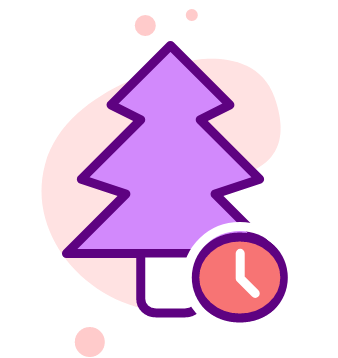


 Carregando...
Carregando...